介绍
基本思路非常简单:
- 显示相机预览
- 添加矩形视图到相机预览(新裁剪图像的边界)
- 裁剪图像并将结果保存到文件中
使用代码
开始吧!在Android studio中创建一个新项目(我使用的是3.2.1版),或者您可以下载源文件并选择:File-New-Import项目。添加到build.gradle应用程序级别:
implementation 'com.jakewharton:butterknife:8.8.1'
annotationProcessor 'com.jakewharton:butterknife-compiler:8.8.1'
我使用Butterknife库,它非常有用。此外,我们需要相机和写入权限,因此将其添加到AndroidManifest.xml。
<uses-permission android:name="android.permission.WRITE_EXTERNAL_STORAGE" />
<uses-feature android:name="android.hardware.camera" />
<uses-permission android:name="android.permission.CAMERA" />
我们需要2个片段,一个用于相机预览,另一个用于显示裁剪图像。创建新片段- ImageFragment(文件-新建片段的片段(空白)-add TextView和Imageview对布局的XML文件:
<?xml version="1.0" encoding="utf-8"?>
<FrameLayout xmlns:android="http://schemas.android.com/apk/res/android"
xmlns:tools="http://schemas.android.com/tools"
android:layout_width="match_parent"
android:layout_height="match_parent"
tools:context=".ImageFragment">
<LinearLayout
android:layout_width="wrap_content"
android:layout_height="wrap_content"
android:orientation="vertical">
<TextView
android:id="@+id/res_photo_size"
android:layout_width="wrap_content"
android:layout_height="wrap_content" />
<ImageView
android:id="@+id/res_photo"
android:layout_width="wrap_content"
android:layout_height="wrap_content"
android:src="@drawable/ic_launcher_background" />
</LinearLayout>
</FrameLayout>
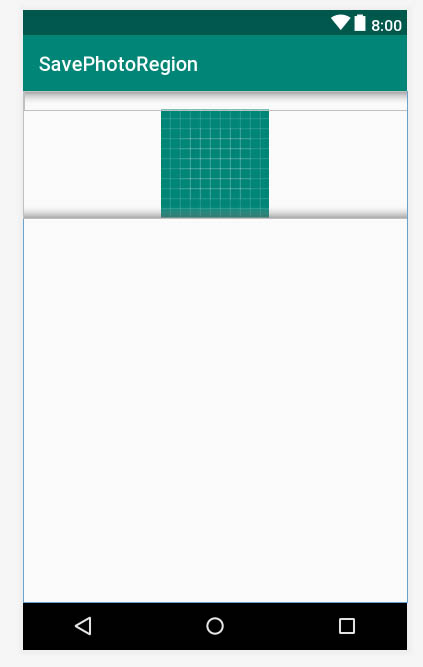
将一些代码添加到ImageFragment类中,它只显示image和textview信息:
public class ImageFragment extends Fragment {
private Bitmap bitmap;
@BindView(R.id.res_photo)
ImageView resPhoto;
@BindView(R.id.res_photo_size)
TextView resPhotoSize;
public void imageSetupFragment(Bitmap bitmap) {
if (bitmap != null) {
this.bitmap = bitmap;
}
}
@Override
public void onCreate(@Nullable Bundle savedInstanceState) {
super.onCreate(savedInstanceState);
this.setRetainInstance(true);
}
@Override
public View onCreateView(LayoutInflater inflater, ViewGroup container,
Bundle savedInstanceState) {
View view = inflater.inflate(R.layout.fragment_image, container, false);
ButterKnife.bind(this, view);
//check if bitmap exist, set to ImageView
if (bitmap != null) {
resPhoto.setImageBitmap(bitmap);
String info = "image with:" + bitmap.getWidth() + "\n" +
"image height:" + bitmap.getHeight();
resPhotoSize.setText(info);
}
return view;
}
}
创建第二个片段 - PhotoFragment(File-New- Fragment- Fragment(空白) - 向layout-xml文件添加一些组件。主要是SurfaceView(用于摄像机预览)和View(用于裁剪的边框)。
<?xml version="1.0" encoding="utf-8"?>
<FrameLayout xmlns:android="http://schemas.android.com/apk/res/android"
android:id="@+id/frame_surface_main"
android:layout_width="match_parent"
android:layout_height="match_parent">
<LinearLayout
android:id="@+id/preview_layout"
android:layout_width="match_parent"
android:layout_height="match_parent"
android:orientation="vertical">
<RelativeLayout
android:layout_width="match_parent"
android:layout_height="match_parent">
<SurfaceView
android:id="@+id/camera_preview_surface"
android:layout_width="match_parent"
android:layout_height="match_parent"
android:layout_centerInParent="true" />
<View
android:id="@+id/border_camera"
android:layout_width="match_parent"
android:layout_height="100dp"
android:layout_centerInParent="true"
android:layout_marginStart="50dp"
android:layout_marginEnd="50dp"
android:background="@drawable/border" />
<!---Customize your views and button-->
<TextView
android:id="@+id/res_border_size"
android:layout_width="wrap_content"
android:layout_height="wrap_content"
android:layout_alignParentStart="true"
android:layout_alignParentBottom="true"
android:text="size"
android:textColor="@color/colorAccent" />
<Button
android:id="@+id/make_photo_button"
android:layout_width="wrap_content"
android:layout_height="wrap_content"
android:layout_alignParentEnd="true"
android:layout_alignParentBottom="true"
android:background="@drawable/photo_button"
android:text="photo" />
</RelativeLayout>
</LinearLayout>
</FrameLayout>
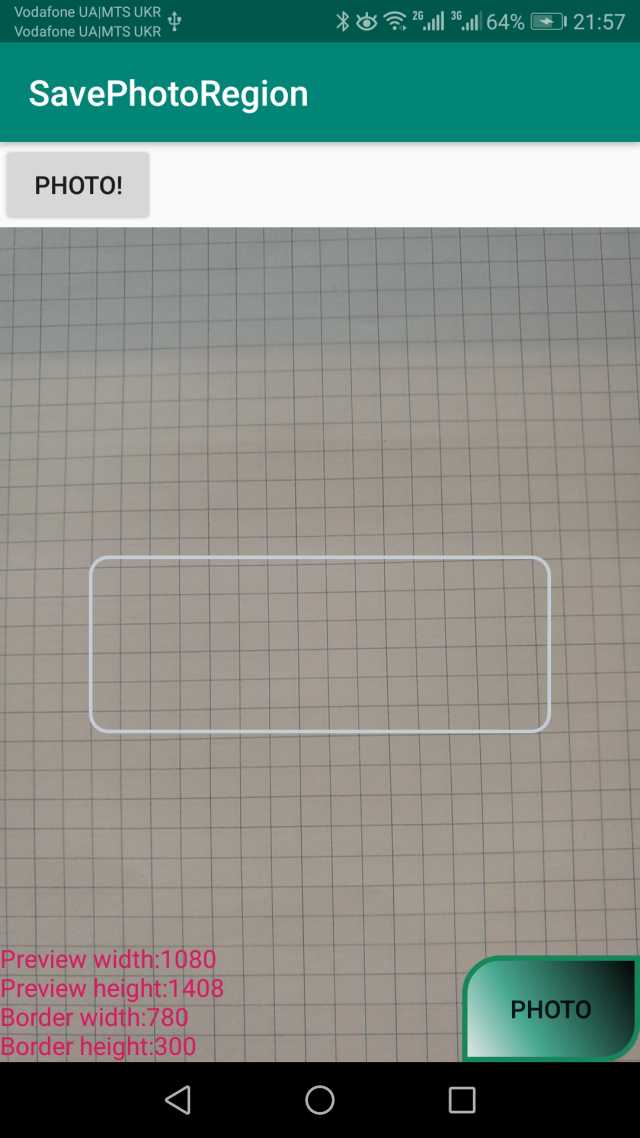
我使用了一个自定义按钮(绿色按钮),这是简单的代码,但很棒的视图!为此,您需要在Res-drawable中创建一个新的XML文件,如photo_button.xml,根据需要设置形状,颜色或使用一些Web资源,如下所示:http://angrytools.com/android/button /。
<?xml version="1.0" encoding="utf-8"?>
<shape xmlns:android="http://schemas.android.com/apk/res/android"
android:shape="rectangle">
<corners
android:bottomLeftRadius="0dp"
android:bottomRightRadius="20dp"
android:topLeftRadius="20dp"
android:topRightRadius="0dp" />
<gradient
android:angle="45"
android:centerColor="#47A891"
android:centerX="35%"
android:endColor="#000000"
android:startColor="#E8E8E8"
android:type="linear" />
<size
android:width="100dp"
android:height="60dp" />
<stroke
android:width="3dp"
android:color="#16875A" />
</shape>
然后将背景按钮设置为:
android:background="@drawable/photo_button"

此外,我们需要裁剪边框 - 它将是一个简单的矩形,为此,您需要在Res-drawable中创建一个新的XML文件,如border.xml:
<?xml version="1.0" encoding="utf-8"?>
<shape xmlns:android="http://schemas.android.com/apk/res/android">
<stroke android:width="2dp" android:color="#C4CDD5" />
<corners android:radius="10dp" />
<padding android:left="2dp" android:top="2dp"
android:right="2dp" android:bottom="2dp" />
</shape>
并设置view-background为:
android:background="@drawable/border" />
下一步,PhotoFragment上课。我们不能使用标准意图来制作照片,我们需要自定义函数,所以我们可以使用Camera类 - 它已被弃用,但仍然很好用,所以让我们使用它。该Camera级用来设置图像捕获设置,启动/停止预览,抓拍图片,并检索编码的视频帧。此类是Camera服务的客户端,它管理实际的相机硬件。
要控制预览,我们需要使用SurfaceHolder.Callback。这abstract interface是为了保持显示表面。允许您控制曲面大小和格式,编辑曲面中的像素以及监视曲面的更改。
public class PhotoFragment extends Fragment implements SurfaceHolder.Callback
{}
并实现一些方法:
@Override
public void surfaceCreated(SurfaceHolder holder) {
}
@Override
public void surfaceChanged(SurfaceHolder holder, int format, int width, int height) {
}
@Override
public void surfaceDestroyed(SurfaceHolder holder) {
}
像这样:
@Override
public void surfaceCreated(SurfaceHolder holder) {
camera = Camera.open();
}
@Override
public void surfaceChanged(SurfaceHolder holder, int format, int width, int height) {
if (previewing) {
camera.stopPreview();
previewing = false;
}
if (camera != null) {
try {
Camera.Parameters parameters = camera.getParameters();
//get preview sizes
List<Camera.Size> previewSizes = parameters.getSupportedPreviewSizes();
//find optimal - it very important
previewSizeOptimal = getOptimalPreviewSize(previewSizes, parameters.getPictureSize().width,
parameters.getPictureSize().height);
//set parameters
if (previewSizeOptimal != null) {
parameters.setPreviewSize(previewSizeOptimal.width, previewSizeOptimal.height);
}
if (camera.getParameters().getFocusMode().contains(Camera.Parameters.FOCUS_MODE_AUTO)) {
parameters.setFocusMode(Camera.Parameters.FOCUS_MODE_CONTINUOUS_PICTURE);
}
if (camera.getParameters().getFlashMode().contains(Camera.Parameters.FLASH_MODE_AUTO)) {
parameters.setFlashMode(Camera.Parameters.FLASH_MODE_AUTO);
}
camera.setParameters(parameters);
//rotate screen, because camera sensor usually in landscape mode
Display display = ((WindowManager) context.getSystemService
(Context.WINDOW_SERVICE)).getDefaultDisplay();
if (display.getRotation() == Surface.ROTATION_0) {
camera.setDisplayOrientation(90);
} else if (display.getRotation() == Surface.ROTATION_270) {
camera.setDisplayOrientation(180);
}
//write some info
int x1 = previewLayout.getWidth();
int y1 = previewLayout.getHeight();
int x2 = borderCamera.getWidth();
int y2 = borderCamera.getHeight();
String info = "Preview width:" + String.valueOf(x1) + "\n" +
"Preview height:" + String.valueOf(y1) + "\n" +
"Border width:" + String.valueOf(x2) +
"\n" + "Border height:" + String.valueOf(y2);
resBorderSizeTV.setText(info);
camera.setPreviewDisplay(surfaceHolder);
camera.startPreview();
previewing = true;
} catch (IOException e) {
e.printStackTrace();
}
}
}
@Override
public void surfaceDestroyed(SurfaceHolder holder) {
camera.stopPreview();
camera.release();
camera = null;
previewing = false;
}
设置正确的相机预览尺寸非常重要,如果图像的纵横比不适合预览相机尺寸 - 裁剪的图像尺寸不正确。
public Camera.Size getOptimalPreviewSize(List<Camera.Size> sizes, int w, int h) {
final double ASPECT_TOLERANCE = 0.1;
double targetRatio = (double) w / h;
if (sizes == null) return null;
Camera.Size optimalSize = null;
double minDiff = Double.MAX_VALUE;
int targetHeight = h;
// Try to find an size match aspect ratio and size
for (Camera.Size size : sizes) {
double ratio = (double) size.width / size.height;
if (Math.abs(ratio - targetRatio) > ASPECT_TOLERANCE) continue;
if (Math.abs(size.height - targetHeight) < minDiff) {
optimalSize = size;
minDiff = Math.abs(size.height - targetHeight);
}
}
// Cannot find the one match the aspect ratio, ignore the requirement
if (optimalSize == null) {
minDiff = Double.MAX_VALUE;
for (Camera.Size size : sizes) {
if (Math.abs(size.height - targetHeight) < minDiff) {
optimalSize = size;
minDiff = Math.abs(size.height - targetHeight);
}
}
}
return optimalSize;
}
定义一些功能来拍照:
@OnClick(R.id.make_photo_button)
void makePhoto() {
if (camera != null) {
camera.takePicture(myShutterCallback,
myPictureCallback_RAW, myPictureCallback_JPG);
}
}
和一些回调:
Camera.ShutterCallback myShutterCallback = new Camera.ShutterCallback() {
@Override
public void onShutter() {
}
};
//leave it empty
Camera.PictureCallback myPictureCallback_RAW = new Camera.PictureCallback() {
@Override
public void onPictureTaken(byte[] data, Camera camera) {
}
};
//we need only JPG
Camera.PictureCallback myPictureCallback_JPG = new Camera.PictureCallback() {
@Override
public void onPictureTaken(byte[] data, Camera camera) {
Bitmap bitmapPicture
= BitmapFactory.decodeByteArray(data, 0, data.length);
Bitmap croppedBitmap = null;
Display display = ((WindowManager) context.getSystemService
(Context.WINDOW_SERVICE)).getDefaultDisplay();
if (display.getRotation() == Surface.ROTATION_0) {
//rotate bitmap, because camera sensor usually in landscape mode
Matrix matrix = new Matrix();
matrix.postRotate(90);
Bitmap rotatedBitmap = Bitmap.createBitmap(bitmapPicture, 0, 0,
bitmapPicture.getWidth(), bitmapPicture.getHeight(), matrix, true);
//save file
createImageFile(rotatedBitmap);
//calculate aspect ratio
float koefX = (float) rotatedBitmap.getWidth() / (float) previewLayout.getWidth();
float koefY = (float) rotatedBitmap.getHeight() / previewLayout.getHeight();
//get viewfinder border size and position on the screen
int x1 = borderCamera.getLeft();
int y1 = borderCamera.getTop();
int x2 = borderCamera.getWidth();
int y2 = borderCamera.getHeight();
//calculate position and size for cropping
int cropStartX = Math.round(x1 * koefX);
int cropStartY = Math.round(y1 * koefY);
int cropWidthX = Math.round(x2 * koefX);
int cropHeightY = Math.round(y2 * koefY);
//check limits and make crop
if (cropStartX + cropWidthX <= rotatedBitmap.getWidth() &&
cropStartY + cropHeightY <= rotatedBitmap.getHeight()) {
croppedBitmap = Bitmap.createBitmap(rotatedBitmap, cropStartX,
cropStartY, cropWidthX, cropHeightY);
} else {
croppedBitmap = null;
}
//save result
if (croppedBitmap != null) {
createImageFile(croppedBitmap);
}
} else if (display.getRotation() == Surface.ROTATION_270) {
// for Landscape mode
}
//pass to another fragment
if (mListener != null) {
if (croppedBitmap != null)
mListener.onFragmentInteraction(croppedBitmap);
}
if (camera != null) {
camera.startPreview();
}
}
};
裁剪裁剪图像很简单:
//calculate aspect ratio
float koefX = (float) rotatedBitmap.getWidth() / (float) previewLayout.getWidth();
float koefY = (float) rotatedBitmap.getHeight() / (float)previewLayout.getHeight();
//get viewfinder border size and position on the screen
int x1 = borderCamera.getLeft();
int y1 = borderCamera.getTop();
int x2 = borderCamera.getWidth();
int y2 = borderCamera.getHeight();
//calculate position and size for cropping
int cropStartX = Math.round(x1 * koefX);
int cropStartY = Math.round(y1 * koefY);
int cropWidthX = Math.round(x2 * koefX);
int cropHeightY = Math.round(y2 * koefY);
//check limits and make crop
if (cropStartX + cropWidthX <= rotatedBitmap.getWidth() && cropStartY +
cropHeightY <= rotatedBitmap.getHeight()) {
croppedBitmap = Bitmap.createBitmap
(rotatedBitmap, cropStartX, cropStartY, cropWidthX, cropHeightY);
} else {
croppedBitmap = null;
}
另外,我们需要写位图来存档:
public void createImageFile(final Bitmap bitmap) {
File path = Environment.getExternalStoragePublicDirectory(
Environment.DIRECTORY_PICTURES);
String timeStamp = new SimpleDateFormat("MMdd_HHmmssSSS").format(new Date());
String imageFileName = "region_" + timeStamp + ".jpg";
final File file = new File(path, imageFileName);
try {
// Make sure the Pictures directory exists.
if (path.mkdirs()) {
Toast.makeText(context, "Not exist :" + path.getName(), Toast.LENGTH_SHORT).show();
}
OutputStream os = new FileOutputStream(file);
bitmap.compress(Bitmap.CompressFormat.JPEG, 100, os);
os.flush();
os.close();
Log.i("ExternalStorage", "Writed " + path + file.getName());
// Tell the media scanner about the new file so that it is
// immediately available to the user.
MediaScannerConnection.scanFile(context,
new String[]{file.toString()}, null,
new MediaScannerConnection.OnScanCompletedListener() {
public void onScanCompleted(String path, Uri uri) {
Log.i("ExternalStorage", "Scanned " + path + ":");
Log.i("ExternalStorage", "-> uri=" + uri);
}
});
Toast.makeText(context, file.getName(), Toast.LENGTH_SHORT).show();
} catch (Exception e) {
// Unable to create file, likely because external storage is
// not currently mounted.
Log.w("ExternalStorage", "Error writing " + file, e);
}
}
设计MainActivity类:
<?xml version="1.0" encoding="utf-8"?>
<FrameLayout xmlns:android="http://schemas.android.com/apk/res/android"
xmlns:app="http://schemas.android.com/apk/res-auto"
xmlns:tools="http://schemas.android.com/tools"
android:layout_width="match_parent"
android:layout_height="match_parent"
tools:context=".MainActivity">
<LinearLayout
android:layout_width="match_parent"
android:layout_height="match_parent"
android:orientation="vertical">
<LinearLayout
android:layout_width="match_parent"
android:layout_height="wrap_content"
android:orientation="vertical">
<Button
android:id="@+id/make_photo_button"
android:layout_gravity="center"
android:layout_width="wrap_content"
android:layout_height="wrap_content"
android:text="Photo!" />
</LinearLayout>
<LinearLayout
android:id="@+id/res_photo_layout"
android:layout_width="match_parent"
android:layout_height="wrap_content"
android:orientation="vertical">
</LinearLayout>
</LinearLayout>
</FrameLayout>
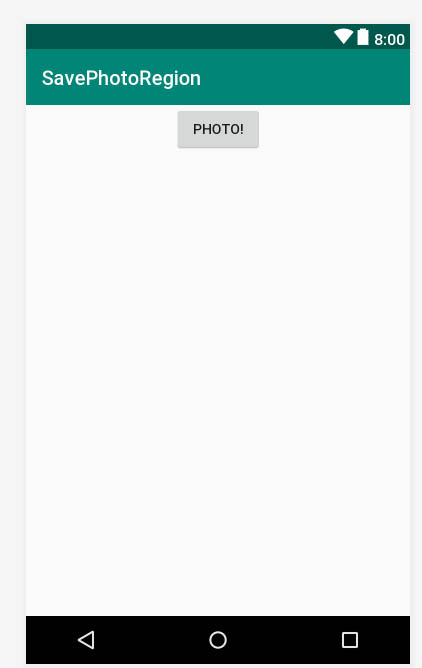
并提出一些代码:
public class MainActivity extends AppCompatActivity
implements PhotoFragment.OnFragmentInteractionListener {
int PERMISSION_ALL = 1;
boolean flagPermissions = false;
String[] PERMISSIONS = {
android.Manifest.permission.WRITE_EXTERNAL_STORAGE,
android.Manifest.permission.CAMERA
};
@Override
protected void onCreate(Bundle savedInstanceState) {
super.onCreate(savedInstanceState);
setContentView(R.layout.activity_main);
ButterKnife.bind(this);
checkPermissions();
}
@OnClick(R.id.make_photo_button)
void onClickScanButton() {
// check permissions
if (!flagPermissions) {
checkPermissions();
return;
}
//start photo fragment
getSupportFragmentManager()
.beginTransaction()
.replace(R.id.res_photo_layout, new PhotoFragment())
.addToBackStack(null)
.commit();
}
void checkPermissions() {
if (!hasPermissions(this, PERMISSIONS)) {
requestPermissions(PERMISSIONS,
PERMISSION_ALL);
flagPermissions = false;
}
flagPermissions = true;
}
public static boolean hasPermissions(Context context, String... permissions) {
if (context != null && permissions != null) {
for (String permission : permissions) {
if (ActivityCompat.checkSelfPermission(context, permission)
!= PackageManager.PERMISSION_GRANTED) {
return false;
}
}
}
return true;
}
@Override
public void onFragmentInteraction(Bitmap bitmap) {
if (bitmap != null) {
ImageFragment imageFragment = new ImageFragment();
imageFragment.imageSetupFragment(bitmap);
getSupportFragmentManager()
.beginTransaction()
.replace(R.id.res_photo_layout, imageFragment)
.addToBackStack(null)
.commit();
}
}
}
作物测试:

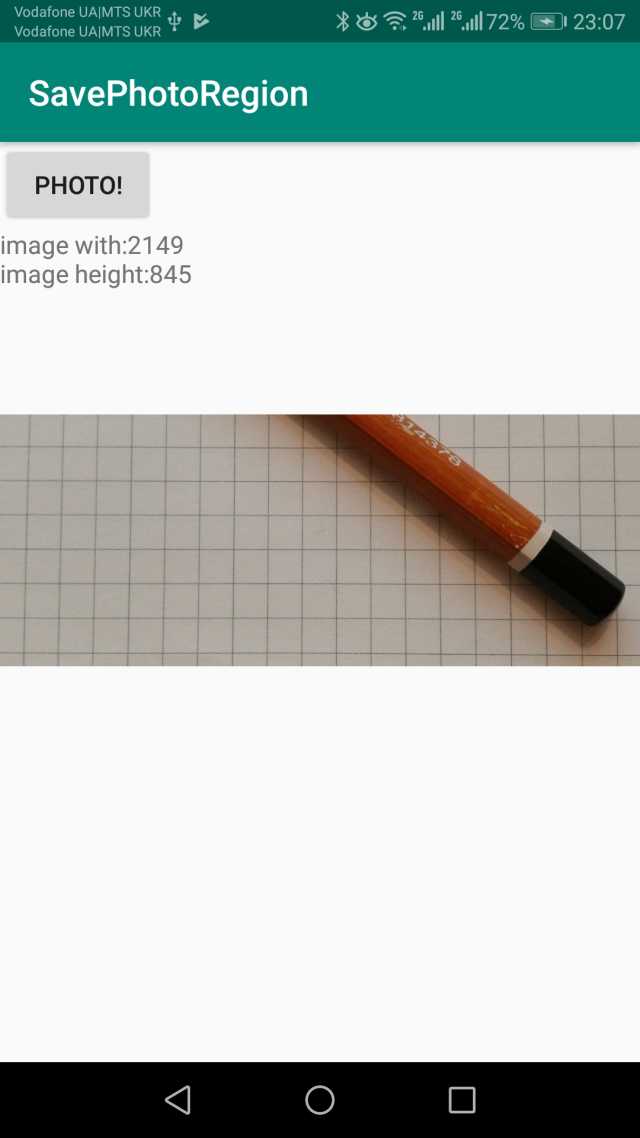
热门源码











