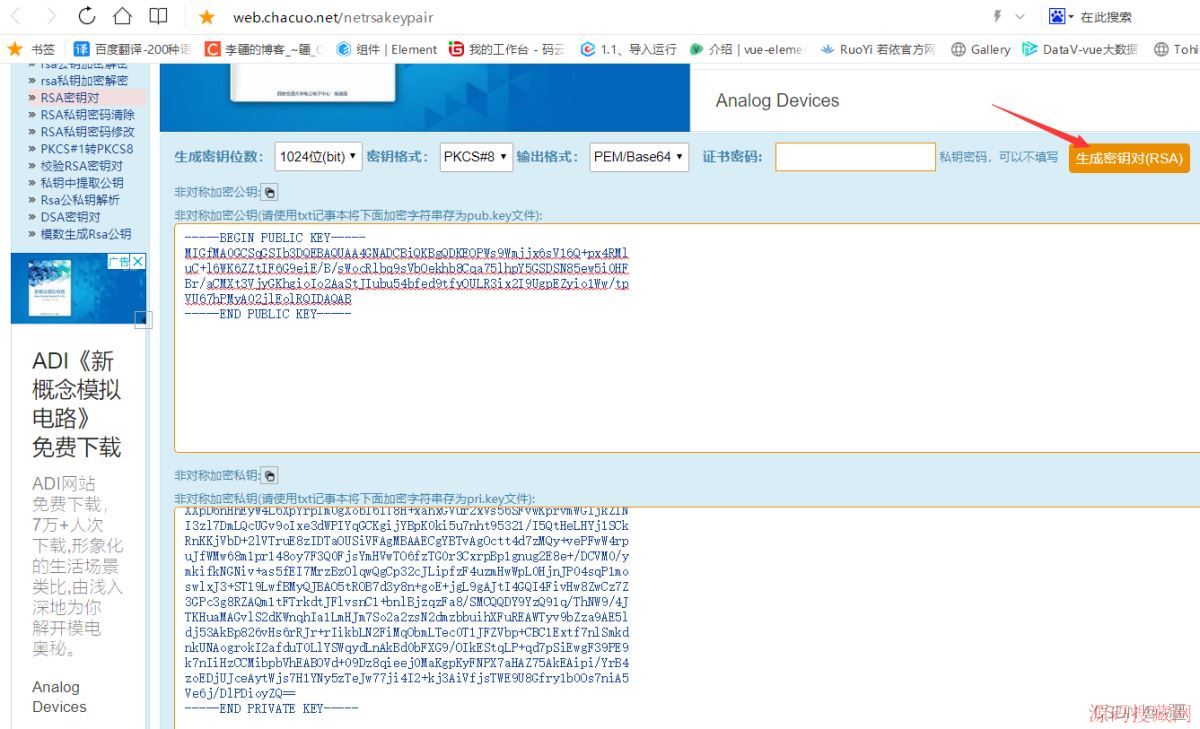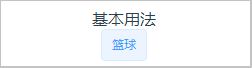微信小程序实现自定义导航栏
本文实例为大家分享了微信小程序自定义导航栏的具体代码,供大家参考,具体内容如下
1、要实现自定义导航栏,首先得在全局进行相关配置
app.json页面
"window": {
...
"navigationStyle": "custom"
},
根据微信小程序官方文档的说法,只有客户端7.0.0以上版本才支持局部页面实现自定义导航栏,7.0.0以下版本只支持全体页面的自定义导航栏,自己项目里采用的是就是这种

app.js页面
App({
onLaunch: function(options) {
var _this = this;
//自定义导航栏 获取设备顶部窗口的高度(不同设备窗口高度不一样,根据这个来设置自定义导航栏的高度)
wx.getSystemInfo({
success: (res) => {
// 基础库 2.1.0 开始支持wx.getMenuButtonBoundingClientRect(),低版本需要适配
let custom = wx.getMenuButtonBoundingClientRect()
// console.log('状态栏高度',res.statusBarHeight)
// console.log('右上角胶囊按钮的高度', custom.height)
// console.log('右上角胶囊按钮的上边界坐标', custom.top)
// console.log('右上角胶囊按钮的下边界坐标', custom.bottom)
_this.globalData.statusBarHeight = res.statusBarHeight
_this.globalData.navBarHeight = custom.height + (custom.top - res.statusBarHeight) * 2
}
})
},
globalData: { // 全局数据
statusBarHeight: 0,
navBarHeight: 0,
},
})
2、创建自定义导航栏组件,组件目录为 /components/navbar
navbar.wxml页面
<!-- 默认为黑色的返回键-->
<view class='nav-wrap nav-bgc-class' style='height: {{statusBarHeight + navBarHeight}}px;'>
<!-- 左上角的返回按钮 其中wx:if='{{navbarData.showCapsule}}' 是控制左上角按钮的显示隐藏,1为显示,0为隐藏 -->
<view class='nav-capsule' style='margin-top: {{statusBarHeight}}px; height: {{navBarHeight}}px;' wx:if='{{navbarData.showCapsule}}' bindtap='_navback'>
<image class='back-pre ex-back-pre' src='{{navbarData.backSrc || "/img/back4.png"}}' mode='aspectFill'></image>
</view>
<!-- 中间的标题 -->
<view class='nav-title nav-title-class' style='margin-top: {{statusBarHeight}}px; height: {{navBarHeight}}px;'>{{navbarData.title}}</view>
</view>
navbar.js页面
const app = getApp()
Component({
// multipleSlots 为组件开启多插槽模式
options: {
multipleSlots: true,
},
// externalClasses 为组件指定多个外部样式类
externalClasses: ['nav-bgc-class', 'nav-title-class','ex-back-pre'],
// properties 组件用来储存外部数据
properties: {
navbarData: { //navbarData 由父页面传递的数据,变量名字自命名
type: Object,
value: {},
observer: function (newVal, oldVal) { }
},
},
// 组件用来储存内部私有数据
data: {
// 自定义导航栏的高度
statusBarHeight: app.globalData.statusBarHeight,
navBarHeight: app.globalData.navBarHeight
},
// attached函数 当组件进入页面节点树时触发,可以使用setData,绝大多数初始化工作在这个时机进行
attached: function () {},
// methods对象 定义组件内的各种方法
methods: {
// 返回键,触发自定义事件,将返回的事件交给父级页面来分情况定义
_navback() {
this.triggerEvent('goBack')
}
}
})
navbar.json页面
{
"component": true
}
navbar.wxss页面
/* 顶部固定定位 标题要居中 自定义按钮和标题要和右边微信原生的胶囊上下对齐 */
.nav-wrap {
position: fixed;
width: 750rpx;
top: 0;
left: 0;
right: 0;
background: #f4f4f4;
/* background-color: pink; */
z-index: 9999999;
transform: translate3d(0, 0, 0);
}
/* 返回键 */
.nav-capsule {
width: 140rpx;
/* background-color: skyblue; */
/* 让里面的图片元素垂直居中 */
display: flex;
align-items: center;
}
.back-pre {
width: 100rpx;
height: 68rpx;
/* background-color: green; */
}
/* 标题 */
.nav-title {
position: absolute;
left: 0;
right: 0;
bottom: 0;
max-width: 400rpx;
margin: auto;
/* background-color: deeppink; */
/* 水平垂直居中 */
display: flex;
align-items: center;
justify-content: space-around;
/* 超出部分省略号显示 */
overflow: hidden;
text-overflow: ellipsis;
white-space: nowrap;
/* 字体设置 */
color: #111111;
font-size: 32rpx;
font-weight: 500;
}
3、在其它页面使用自定义导航栏组件(需要修改默认样式)
transation_detail.json页面
{
"usingComponents": {
"nav-bar": "/components/navbar/navbar",
}
}
transation_detail.wxml页面
<!-- 引入自定义导航栏组件 -->
<nav-bar bind:goBack="_goBack" nav-bgc-class="ex-nav-bgc-class" nav-title-class="ex-nav-title-class" ex-back-pre="ex-back-pre" navbar-data='{{nvabarData}}'>
</nav-bar>
transation_detail.wxss页面
/* 需要从外部传入导航栏组件的样式 */
/* 导航栏背景色 */
.ex-nav-bgc-class {
background: transparent !important;
}
/* 导航栏标题颜色 */
.ex-nav-title-class {
color: #fff !important;
}
/* 导航栏返回键样式 */
.ex-back-pre {
width: 60rpx!important;
height: 60rpx!important;
margin-top: 4rpx!important;
padding: 40rpx!important;
}
transation_detail.js页面
const app = getApp()
Page({
/**
* 页面的初始数据
*/
data: {
// 自定义导航栏需要的参数
nvabarData: {
showCapsule: 1, //是否显示左上角图标 1表示显示 0表示不显示
title: '', //导航栏 中间的标题
backSrc: '/img/back3.png' // 返回键的样式
},
// 此页面 页面内容距最顶部的距离
height: app.globalData.statusBarHeight + app.globalData.navBarHeight,
},
/**
* 生命周期函数--监听页面加载
*/
onLoad: function(options) {},
// 点击 顶部返回键时 要返回的页面
_goBack() {
wx.switchTab({
url: '/pages/mer_index/mer_index',
})
},
})
4、自定义导航栏可以不传样式,这时会采用默认样式
order.wxml页面
<!-- 引入自定义导航栏组件 -->
<nav-bar bind:goBack="_goBack" navbar-data='{{nvabarData}}'></nav-bar>
order.js页面
const app = getApp()
Page({
/**
* 页面的初始数据
*/
data: {
// 自定义导航栏需要的参数
nvabarData: {
showCapsule: 1, //是否显示左上角图标 1表示显示 0表示不显示
title: '现有仓单', //导航栏 中间的标题
},
// 此页面 页面内容距最顶部的距离
height: app.globalData.statusBarHeight + app.globalData.navBarHeight,
以上就是本文的全部内容,希望对大家的学习有所帮助,也希望大家多多支持源码搜藏网。
【JQ】无限滚动条-jquery.infinitescroll.j
query多选下拉框插件 jquery-multiselect(
手机站jQuery自动完成插件autoComplete.js
热门源码