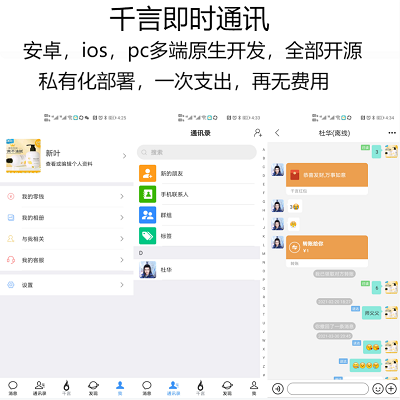android快速开发框架--快速实现 异常奔溃统一管理 页面 加载中
RapidDevelop-Android快速开发框架
- 框架持续更新中
- 这个框架是从平时项目里用的比较多的框架里整合而来
- 对本项目感兴趣的可以一起研究喜欢的朋友欢迎star
- 同时也欢迎大家的宝贵意见issues
- 如果大家对MVP模式的开发 网络爬虫以及缓存策略感兴趣的话可以看看我最新写的Freebook
- 邮箱:mychinalance@gmail.com
- API地址
- 下载APK
###English
##功能说明
- 异常崩溃统一管理
- retrofit rxjava okhttp rxcache------------------------------网络请求以及网络缓存
- Demo采用MVP模式开发------------------------------------数据逻辑复用,便于维护升级
- 下拉刷新 上拉加载 及自动加载---------------------------实现监听方便快捷
- RecyclerView设配器------------------------------------------再也不需要写ViewHolder
- RecyclerView item加载动画--------------------------------多种动画效果一行代码解决
- 页面状态统一管理 加载中 无数据 无网络-------------所有页面均可添加
- 图片显示与缓存 GIF图片显示
- Tab+Fragment快速实现
- 视频播放(仿QQ空间,秒拍等List播放)
##效果图展示 






##使用说明
导入 lcrapiddeveloplibrary 到项目
在 build.gradle 的 dependencies 添加:
dependencies {
compile fileTree(include: ['*.jar'], dir: 'libs')
....
compile project(':lcrapiddeveloplibrary')
}
##轻松实现异常统一管理 MyApplication里面初始化就可以了
public class MyApplication extends Application {
@Override
public void onCreate() {
super.onCreate();
//初始化异常管理工具
Recovery.getInstance()
.debug(true)//关闭后 在错误统一管理页面不显示异常数据
.recoverInBackground(false)
.recoverStack(true)
.mainPage(WelcomeActivity.class)//恢复页面
.init(this);
}
}
##轻松实现 状态页面 下拉刷新 自动加载 item动画 首先layout.xml里面的编写啦 列表页面基本都是这个套路
<!--ProgressActivity用于状态页的控制 比如加载中 网络异常 无数据 适合任何页面-->
<com.xiaochao.lcrapiddeveloplibrary.viewtype.ProgressActivity
xmlns:progressActivity="http://schemas.android.com/apk/res-auto"
android:id="@+id/progress"
android:layout_width="match_parent"
android:layout_height="match_parent">
<LinearLayout
android:layout_width="match_parent"
android:layout_height="match_parent"
android:orientation="vertical"
>
<!--SpringView下拉刷新-->
<com.xiaochao.lcrapiddeveloplibrary.widget.SpringView
android:id="@+id/springview"
android:layout_width="match_parent"
android:layout_height="match_parent"
android:background="#FFFFFF"
>
<android.support.v7.widget.RecyclerView
android:id="@+id/rv_list"
android:layout_width="match_parent"
android:layout_height="match_parent"
android:background="#eeeeee"/>
</com.xiaochao.lcrapiddeveloplibrary.widget.SpringView>
</LinearLayout>
</com.xiaochao.lcrapiddeveloplibrary.viewtype.ProgressActivity>
然后就是Activity里面的编写了 这个例子里使用MVP模式编写感兴趣的看我最新写的Freebook
public class ListvViewActivity extends AppCompatActivity implements BaseQuickAdapter.RequestLoadMoreListener,SpringView.OnFreshListener,SchoolListView {
RecyclerView mRecyclerView;
ProgressActivity progress;
private Toolbar toolbar;
private BaseQuickAdapter mQuickAdapter;
private int PageIndex=1;
private SpringView springView;
private SchoolListPresent present;
@Override
protected void onCreate(Bundle savedInstanceState) {
super.onCreate(savedInstanceState);
setContentView(R.layout.activity_listv_view);
initView();
}
private void initView() {
present = new SchoolListPresent(this);
mRecyclerView = (RecyclerView) findViewById(R.id.rv_list);
springView = (SpringView) findViewById(R.id.springview);
//设置下拉刷新监听
springView.setListener(this);
//设置下拉刷新样式
springView.setHeader(new RotationHeader(this));
//springView.setFooter(new RotationFooter(this));mRecyclerView内部集成的自动加载 上啦加载用不上 在其他View使用
progress = (ProgressActivity) findViewById(R.id.progress);
//设置RecyclerView的显示模式 当前List模式
mRecyclerView.setLayoutManager(new LinearLayoutManager(this));
//如果Item高度固定 增加该属性能够提高效率
mRecyclerView.setHasFixedSize(true);
//设置页面为加载中..
progress.showLoading();
//设置适配器
mQuickAdapter = new ListViewAdapter(R.layout.list_view_item_layout,null);
//设置加载动画
mQuickAdapter.openLoadAnimation(BaseQuickAdapter.SCALEIN);
//设置是否自动加载以及加载个数
mQuickAdapter.openLoadMore(6,true);
//将适配器添加到RecyclerView
mRecyclerView.setAdapter(mQuickAdapter);
//设置自动加载监听
mQuickAdapter.setOnLoadMoreListener(this);
//请求网络数据
present.LoadData(PageIndex,12,false);
}
//自动加载
@Override
public void onLoadMoreRequested() {
PageIndex++;
present.LoadData(PageIndex,12,true);
}
//下拉刷新
@Override
public void onRefresh() {
PageIndex=1;
present.LoadData(PageIndex,12,false);
}
/*
* MVP模式的相关状态
*
* */
@Override
public void showProgress() {
progress.showLoading();
}
@Override
public void hideProgress() {
progress.showContent();
}
@Override
public void newDatas(List<UniversityListDto> newsList) {
//进入显示的初始数据或者下拉刷新显示的数据
mQuickAdapter.setNewData(newsList);//新增数据
mQuickAdapter.openLoadMore(10,true);//设置是否可以下拉加载 以及加载条数
springView.onFinishFreshAndLoad();//刷新完成
}
@Override
public void addDatas(List<UniversityListDto> addList) {
//新增自动加载的的数据
mQuickAdapter.notifyDataChangedAfterLoadMore(addList, true);
}
@Override
public void showLoadFailMsg() {
//设置加载错误页显示
progress.showError(getResources().getDrawable(R.mipmap.monkey_cry), Constant.ERROR_TITLE, Constant.ERROR_CONTEXT, Constant.ERROR_BUTTON, new View.OnClickListener() {
@Override
public void onClick(View v) {
PageIndex=1;
present.LoadData(PageIndex,12,false);
}
});
}
@Override
public void showLoadCompleteAllData() {
//所有数据加载完成后显示
mQuickAdapter.notifyDataChangedAfterLoadMore(false);
View view = getLayoutInflater().inflate(R.layout.not_loading, (ViewGroup) mRecyclerView.getParent(), false);
mQuickAdapter.addFooterView(view);
}
@Override
public void showNoData() {
//设置无数据显示页面
progress.showEmpty(getResources().getDrawable(R.mipmap.monkey_cry),Constant.EMPTY_TITLE,Constant.EMPTY_CONTEXT);
}
}
##轻松实现视频列表播放 列表部分和上面的一样就不说了,我这边主要描叙视频播放的部分 是在不懂得可以clone到本地仓库跑一边
item_layout.xml
<LinearLayout
android:layout_width="match_parent"
android:layout_height="wrap_content"
android:padding="5dp"
android:orientation="vertical">
<com.xiaochao.lcrapiddeveloplibrary.Video.JCVideoPlayerStandard
android:id="@+id/video_list_item_playr"
android:layout_width="match_parent"
android:layout_height="wrap_content"/>
<LinearLayout
android:layout_width="match_parent"
android:layout_height="match_parent"
android:orientation="horizontal"
android:padding="5dp"
android:gravity="center_vertical">
<ImageView
android:id="@+id/video_list_item_image"
android:layout_width="100dp"
android:layout_height="70dp"
android:src="@mipmap/def_head"/>
<LinearLayout
android:layout_width="0dp"
android:layout_weight="1"
android:layout_height="wrap_content"
android:layout_marginLeft="15dp"
android:layout_marginTop="5dp"
android:layout_marginBottom="5dp"
android:layout_marginRight="10dp"
android:orientation="vertical">
<TextView
android:id="@+id/video_list_item_text_title"
android:layout_width="wrap_content"
android:layout_height="wrap_content"
android:textColor="#666666"
android:text="标题"
android:textSize="15dp"/>
<TextView
android:id="@+id/video_list_item_text_context"
android:layout_width="wrap_content"
android:layout_marginTop="5dp"
android:textColor="#999999"
android:textSize="13dp"
android:text="内容"
android:lines="3"
android:ellipsize="end"
android:layout_height="wrap_content"/>
</LinearLayout>
</LinearLayout>
</LinearLayout>
然后就是adapter里面对视频控件的赋值处理
public class VideoLisViewAdapter extends BaseQuickAdapter<VideoListDto> {
public VideoLisViewAdapter(int layoutResId, List<VideoListDto> data) {
super(layoutResId, data);
}
public VideoLisViewAdapter(List<VideoListDto> data) {
super(data);
}
public VideoLisViewAdapter(View contentView, List<VideoListDto> data) {
super(contentView, data);
}
@Override
protected void convert(BaseViewHolder helper, VideoListDto item) {
helper.setText(R.id.video_list_item_text_title,item.getTitle()).setText(R.id.video_list_item_text_context,item.getIntroduction());
//Glide加载图片 并且支持gif动图
Glide.with(mContext)
.load(item.getPictureUrl())
.crossFade()
.placeholder(R.mipmap.def_head)
.into((ImageView) helper.getView(R.id.video_list_item_image));
//对视频的赋值 添加视频播放地址(使用原地址 .mp4之类的 这个要注意)和标题
((JCVideoPlayerStandard)helper.getView(R.id.video_list_item_playr)).setUp(item.getAppVideoUrl(),item.getTitle());
Glide.with(mContext)
.load(item.getPictureUrl())
.crossFade()
.placeholder(R.mipmap.main_mini_m)
.into((((JCVideoPlayerStandard) helper.getView(R.id.video_list_item_playr)).thumbImageView));
}
}
###Tab+Fragment快速实现 还是原来的配方 layout.xml
<?xml version="1.0" encoding="utf-8"?>
<LinearLayout xmlns:android="http://schemas.android.com/apk/res/android"
xmlns:tools="http://schemas.android.com/tools"
android:layout_width="match_parent"
android:layout_height="match_parent"
xmlns:app="http://schemas.android.com/apk/res-auto"
android:orientation="vertical"
tools:context="com.xiaochao.lcrapiddevelop.UI.Tab.TabActivity">
<android.support.v7.widget.Toolbar
android:id="@+id/toolbar"
android:layout_width="match_parent"
android:layout_height="?attr/actionBarSize"
android:background="?attr/colorPrimary"
app:popupTheme="@style/AppTheme.PopupOverlay" />
<!--显示头部滑块-->
<FrameLayout
android:id="@+id/tab"
android:layout_width="match_parent"
android:layout_height="wrap_content"
android:background="#fff"
/>
<android.support.v4.view.ViewPager
android:id="@+id/viewpager"
android:layout_width="match_parent"
android:layout_height="match_parent"
/>
</LinearLayout>
然后就是头部的xml编写了
<com.xiaochao.lcrapiddeveloplibrary.SmartTab.SmartTabLayout
xmlns:android="http://schemas.android.com/apk/res/android"
xmlns:app="http://schemas.android.com/apk/res-auto"
android:id="@+id/viewpagertab"
android:layout_width="match_parent"
android:layout_height="40dp"
android:background="#FFFFFF"
app:stl_defaultTabTextColor="@color/custom_tab"
app:stl_distributeEvenly="true"
app:stl_defaultTabTextHorizontalPadding="5dp"
app:stl_indicatorColor="@color/title_bag"
app:stl_indicatorCornerRadius="0dp"
app:stl_indicatorInterpolation="smart"
app:stl_indicatorThickness="3dp"
app:stl_defaultTabTextSize="13dp"
app:stl_dividerColor="@color/bag_gray"
app:stl_dividerThickness="1dp"
app:stl_overlineColor="@color/bag_gray"
app:stl_underlineColor="#00000000"
app:stl_defaultTabBackground="@color/bag_gray_transparent"
/>
完全可以按照自己想要的风格玩 下面表格为 可设置的属性
| attr | 描述 |
|---|---|
| stl_indicatorAlwaysInCenter | 如果设置为真,有源标签总是显示在中心(如报摊google app),默认的错误 |
| stl_indicatorWithoutPadding | 如果设置为true,画的指标没有填充选项卡中,默认的错误 |
| stl_indicatorInFront | 画前的指示器下划线,默认的错误 |
| stl_indicatorInterpolation | 行为的指标:“线性”或“智能” |
| stl_indicatorGravity | 图的位置指示器:“底”或“前”或“中心”,默认“底” |
| stl_indicatorColor | 标志的颜色 |
| stl_indicatorColors | 多种颜色的指标,可以设置每个选项卡的颜色 |
| stl_indicatorThickness | 厚度指标 |
| stl_indicatorWidth | 的宽度指标,默认“汽车” |
| stl_indicatorCornerRadius | 圆角半径的指标 |
| stl_overlineColor | 顶线的颜色 |
| stl_overlineThickness | 顶线的厚度 |
| stl_underlineColor | 颜色的底线 |
| stl_underlineThickness | 厚度的底线 |
| stl_dividerColor | 颜色之间的分隔器选项卡 |
| stl_dividerColors | 多种颜色的选项卡之间的分隔器,可以设置每个选项卡的颜色 |
| stl_dividerThickness | 分频器的厚度 |
| stl_defaultTabBackground | 背景可拉的每个选项卡。 一般设置StateListDrawable |
| stl_defaultTabTextAllCaps | 如果设置为真,所有选项卡标题大写,违约事实 |
| stl_defaultTabTextColor | 文本的颜色包括默认的选项卡 |
| stl_defaultTabTextSize | 文本包括默认的选项卡的大小 |
| stl_defaultTabTextHorizontalPadding | 文本布局填充默认的选项卡包括 |
| stl_defaultTabTextMinWidth | 最小宽度的标签 |
| stl_customTabTextLayoutId | 布局ID定义自定义选项卡。 如果你不指定一个布局,使用默认选项卡 |
| stl_customTabTextViewId | 文本视图ID在一个自定义选项卡布局。 如果你不与customTabTextLayoutId定义,不工作 |
| stl_distributeEvenly | 如果设置为真,每个选项卡都给出同样的重量,默认的错误 |
| stl_clickable | 如果设置为false,禁用选择选项卡单击,违约事实 |
| stl_titleOffset | 如果设置为“auto_center”,中间的幻灯片的位置选项卡中心将继续。 如果指定一个维度将抵消从左边缘,默认24 dp |
| stl_drawDecorationAfterTab | 画装饰(指示器和线)绘图选项卡后,默认的错误 |
好了接下来就TabActivity
public class TabActivity extends AppCompatActivity {
ViewGroup tab;
ViewPager viewpager;
@Override
protected void onCreate(Bundle savedInstanceState) {
super.onCreate(savedInstanceState);
setContentView(R.layout.activity_tab);
initView();
}
private void initView() {
tab = (ViewGroup) findViewById(R.id.tab);
viewpager = (ViewPager) findViewById(R.id.viewpager);
//使用方才定义头部
tab.addView(LayoutInflater.from(this).inflate(R.layout.tab_top_layout, tab, false));
SmartTabLayout viewPagerTab = (SmartTabLayout) findViewById(R.id.viewpagertab);
FragmentPagerItems pages = new FragmentPagerItems(this);
//添加Fragment FragmentPagerItem.of("头部显示标题", "建立的fragment","需要传值的可以传Bundle")
for (int i=0;i<4;i++) {
pages.add(FragmentPagerItem.of("Tab"+i, TabFragment.class));
}
FragmentPagerItemAdapter adapter = new FragmentPagerItemAdapter(
getSupportFragmentManager(), pages);
viewpager.setAdapter(adapter);
viewPagerTab.setViewPager(viewpager);
}
}
热门源码

 联网分类菜谱源码
联网分类菜谱源码 无线点菜订餐源码
无线点菜订餐源码 音乐播放器源码
音乐播放器源码 手机点餐下单源码
手机点餐下单源码 pad无线点餐源码
pad无线点餐源码 Android 日历控件源码
Android 日历控件源码 3D影音播放器源码
3D影音播放器源码 高仿多米音乐播放器源码
高仿多米音乐播放器源码 手机动漫阅读器源码
手机动漫阅读器源码 WIFI热点搜索连接
WIFI热点搜索连接 Android源码时光日志本
Android源码时光日志本 安卓图片浏览器源码
安卓图片浏览器源码 Android仿手机qq源码
Android仿手机qq源码 一款MaterialDesign设计风格Android视频播放器包含央视、卫视
一款MaterialDesign设计风格Android视频播放器包含央视、卫视 Android组件化实现一个仿哔哩哔哩B站源码
Android组件化实现一个仿哔哩哔哩B站源码 Android小说阅读器源码
Android小说阅读器源码